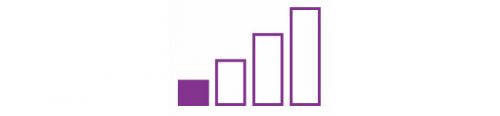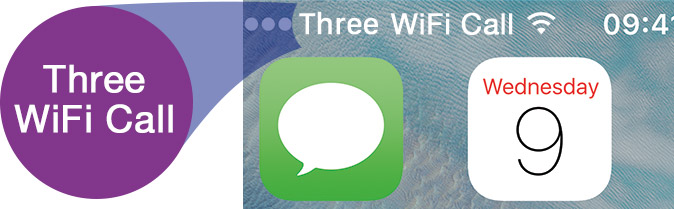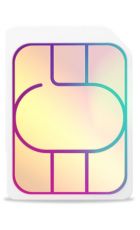Mobile phone signal is getting better all the time and these days most UK residents can generally get a 5G or 4G or at the very least a 3G signal where they live. But there are still some who can’t get a signal or who don’t get particularly good signal.
That makes sense, as signal doesn’t always penetrate buildings as well as it flows outside, and if you live somewhere rural you might also be a long way from a mast.
And of course, it’s not just at home that mobile signal matters. Three’s coverage varies, so as you’re travelling around you might find you sometimes struggle to get a good connection – though notably the network does have widespread coverage, so in most places you’ll be fine.
But if you’re having Three signal problems, there are ways to boost your signal at home and even in some cases when away from home. Here's how.
1. Three Wi-Fi Calling
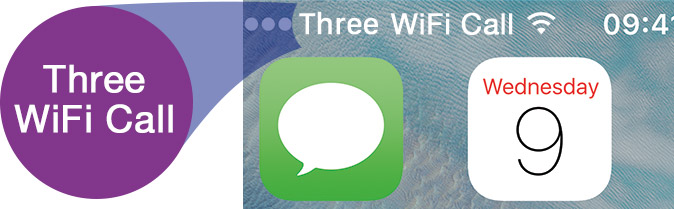
The main way to improve your Three signal is by using the company’s Wi-Fi Calling service which is totally free and available on a wide range of handsets.
This lets you make and receive calls and send and receive texts over Wi-Fi, so as long as there’s a Wi-Fi network (which there likely will be if you’re at home, work or a number of public places) your phone will be fully functional.
This works without an app, using your normal dialler and SMS service, so it’s completely seamless.
It works automatically on Android, or on iOS devices running iOS 11.2 or later. However, if it doesn’t kick in on its own – or if you want to disable it – you can go Settings > Mobile Service > Wi-Fi Calling, on iPhone, then tap the Wi-Fi Calling toggle to turn it on or off. On Android the process is similar, but the exact wording varies depending on your device.
For example, on the Pixel 8 you’d go Settings > Network and Internet > SIMs, then tap the name of the SIM, tap the Wi-Fi Calling option, and enable the Wi-Fi Calling toggle. If you can’t figure out the exact process, check Three’s device guide for your phone.
If you’re running an older version of iOS, you can enable Wi-Fi Calling by going Settings > Data (or Phone) > WiFi Calling, and switching it on. However, you need an iPhone 5S or above for Wi-Fi Calling on Three to work.
For Android you theoretically need one of the handsets on this page. However, Three doesn’t seem to keep this list up to date, so if you have a newer handset that isn’t accounted for it may well still work with Wi-Fi Calling. If in doubt, check Three’s device guide for your phone.
If you don’t have a compatible handset then you won’t be able to use Wi-Fi Calling on Three – though more handsets are sure to be made compatible over time.
2. Reboot or update your phone
If Wi-Fi Calling isn’t available or working, then there are other steps you can take to potentially improve your Three signal.
For one thing, you can simply try turning airplane mode on and off again, and if that doesn’t help then try turning your device off and on. Sometimes that’s all it takes to get a signal.
It’s also worth making sure your phone has the latest available software, so update it if not.
3. Other considerations
Beyond the above, simply charging your battery can improve your signal, especially if you don’t currently have much battery left.
If there are signal issues where before things were fine it could also be worth using Three’s network status checker to see whether there are any disruptions in your area.
It’s also worth double checking that mobile data is actually enabled on your device. On iPhone the toggle for this can be found in Settings > Mobile Service, while on a Samsung Galaxy S24 you can head to Settings > Connections, with other brands of phone generally having a similar process.
Failing all that, you should try resetting your phone’s network settings. You can do this on iPhone by going Settings > General > Transfer or Reset iPhone > Reset, and then tapping ‘Reset Network Settings.’ On Android, the process varies depending on your phone, but will usually be something along the lines of Settings > General management > Reset > Reset mobile network settings.
There’s also a chance that the issue isn’t your phone or the network, but rather your Three account. A billing issue or failed top up for example can prevent access to the network. You can look into this by logging into your Three account online, or checking in the Three app.
If there are currently extreme weather conditions or temporary structures nearby, this can also affect your signal, so you may simply have to move to a new location or wait out a change in the weather.
Still need help? Call Three on 333 from a Three phone, or 0333 338 1001 from any other phone.
The information contained on this website has been written to assist our readers. We do not represent Three or speak on its behalf and are entirely independent of Three.