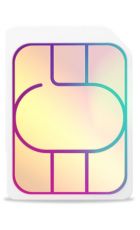Everyone has mobile network issues from time to time, and customers of Three are no exception, but there can be a lot of reasons for them. It’s possible for example that Three’s network is down in your area, and in this article we’ll talk you through how to check that.
But it’s also possible that the issues are with your phone or your account, or that something else is disrupting Three’s network temporarily.
We’ll explain how to check for these issues too, and what to do either to solve the problem where possible, or stay in touch while you wait it out when it’s not something you can fix yourself.
How to check Three’s network status
It’s easy to check Three’s network status. Simply head to Three’s network status checker, then enter your postcode in the box at the top, and it will tell you whether Three’s systems report any problems in your area.
Three frequently checks that this information is up to date, so it should be fairly accurate, but if it says your network is fine now, you could try again a little later.
If you’re not sure how signal usually is in your current area it’s also worth using Three’s coverage checker to see what kind of signal you should be getting.
And if you’re still in doubt, it’s worth heading to Three’s page on Downdetector – this is an unofficial site where people report problems with their various services.
If everything looks fine, keep reading, as there are additional things that could be causing Three network issues for you.
What can cause signal issues?
There are many things that can cause signal issues, both temporary and permanent, and they won’t all appear on Three’s network status checker.
For example, the issue might be with your device or your account rather than the network itself – we’ve got more on that below, but they’re usually the first things you should check if Three isn’t reporting issues.
If there’s a storm or other extreme weather, that can also sometimes impact signal temporarily, particularly if it’s caused flooding or fallen trees that could damage or interfere with masts.
Temporary structures such as cranes or scaffolding can also obstruct signal in a very small area, and then there’s things like simply your location or the building you’re in. Even if Three claims to have signal there, it can struggle to penetrate some building materials, and can also be affected by things like your distance from the nearest mast and what’s between you and the mast, such as hills and forests.
Another possible issue is that Three is on the process of switching off its 3G network at the time of writing, so it may have switched off a 3G mast near you, thereby reducing signal in the area. In the long run, the 3G switch off should improve coverage (as the spectrum can be used for 4G or 5G instead), but in the short term it could lessen signal in some areas, and phones that lack 4G or 4G Calling won’t benefit much anyway. Though 3G coverage would be shown on Three’s coverage checker, so you can easily check for this.
Many of these things won’t show up as issues on Three’s network status checker though. Damage to masts should, once the network is aware of it, but beyond that it’s mostly just planned and unplanned maintenance that will be highlighted.
Troubleshooting – what to do if the network’s not down but you’re having issues
If Three’s network isn’t down but you’re having connection issues, there are a number of things you can do, with the following being the main ones.
Check and test your device
There’s a chance the issue is with your device, and if so it might be easily solved. First, check that you actually have mobile data enabled (rather than just Wi-Fi). You’ll typically find this toggle in your main settings screen, or on the quick settings dropdown, but the exact location will depend on your phone.
Assuming that’s not the problem, try turning airplane mode on then off again, so your signal reconnects. If this doesn’t help, try turning your phone off and on again.
If your battery is low, try charging your phone too, as this can sometimes have an impact.
You should also make sure your phone’s software is up to date. It probably will be as you’re normally alerted if there’s an update, but going to Settings > General > Software update on iPhone will allow you to make sure. On Android the process varies depending on your phone and Android version, but it’s likely to be something along the lines of Settings > Software update, or Settings > System > System updates.
Finally, it can be worth resetting your network settings. On iOS you do this through Settings > General > Transfer or Reset iPhone > Reset > Reset Network Settings, while on Android you go to Settings, then either ‘System’ or ‘General management’ (depending on your device), then ‘Reset’ or ‘Reset options’, and finally ‘Reset network settings’ or similar (this can be worded multiple ways).
Note however that this will also remove your Wi-Fi passwords, so it’s more of a last resort option.
Check your account for issues
In most cases your account won’t be the issue, but it is a possibility if for example there’s a billing issue or a failed top-up. To check your account status simply look in the Three app (available for both iOS and Android), or check your status on your My3 account .
Does the problem happen at one location or everywhere?
It sounds obvious but it’s worth checking whether you have signal issues everywhere or just in one location, as this can help narrow down what the problem is. If you only have issues in one place or some but not all places, then it’s likely a network issue – either a temporary one (such as maintenance) or a more permanent one (such as a building that the signal can’t easily get into).
If it’s the former, you might just have to wait (though it’s worth checking Three’s network status checker, explained above). If it’s the latter, then there are other ways to stay in touch, explained below.
If however you have signal issues everywhere, then the problem is probably with your device or account, in which case you should try the steps above.
Use Wi-Fi Calling temporarily
If your issue isn’t one that you can solve yourself, there are ways to still be able to call and text, most notably Wi-Fi Calling.
This lets you use your Wi-Fi network to make and receive calls, and send and receive texts. The experience is seamless – it’s exactly the same as doing those things over a mobile network.
Many handsets support Wi-Fi Calling, and if it’s not already active on yours it’s easy to enable. Head to our Wi-Fi Calling guide to find out more.
That’s calls and texts covered, while for other web tasks you can of course also just use Wi-Fi. Both of these things require you to be in a place with a Wi-Fi network, but that shouldn’t be a problem in your home or office, and beyond that there are many public Wi-Fi networks around.
FAQs
What should I do if I still have a problem?
If you’ve tried all of the above and are still having issues (and the issue isn’t flagged on Three’s network status page as something that will be fixed) then it’s worth getting in touch with Three.
To do this, you can start a Live Chat on Three’s site, head to your local Three store, or call 333 from your Three phone or 0333 338 1001 from any other phone.
Can weather affect my signal?
Yes, weather can have an impact, especially if it’s severe enough to have caused flooding, fallen trees, or other debris. In this situation, if nothing else helps it’s worth waiting to see if your signal clears up over time.
Could there be a network problem that’s not detected by Three?
Absolutely. Weather could have an impact that’s not been logged by Three, as could things like temporary structures in your vicinity.
If a problem has only just arisen it’s also possible that it hasn’t been spotted by Three yet, but that it will be soon.