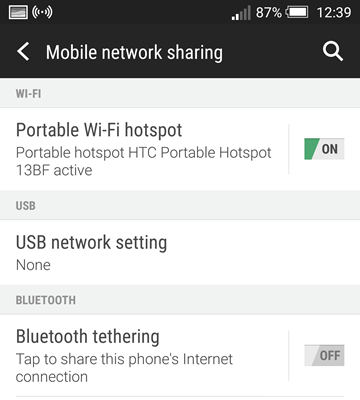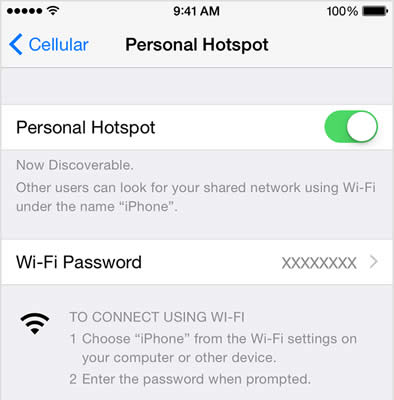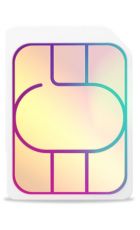If you have a tablet or laptop chances are you’ll sometimes want to use it when there’s no Wi-Fi connection available and unless you have a tablet with a data SIM that might not seem possible, but assuming you have a 3G or 4G smartphone with data you’re likely to be able to set it up as a Wi-Fi hotspot (also known as tethering) and share its data connection with other devices.
As a result you’ll be able to get online in more places, helping you work and play wherever you are. Here’s how to do it.
How to set up a Wi-Fi hotspot
Setting your phone up as a Wi-Fi hotspot is in most cases incredibly simple, though the exact process will vary between handsets.
You’ll want to head into your settings screen and look for an option labelled along the lines of ‘Mobile network sharing’, ‘Internet sharing’ or ‘Personal Hotspot’. This may be found in a sub-menu dealing with Wireless and network connections.
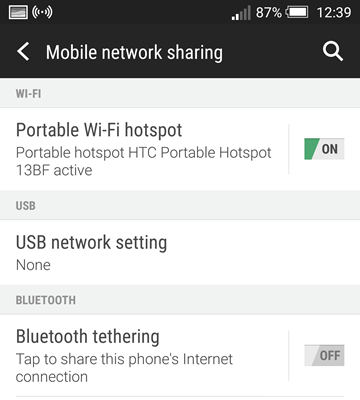
The exact location and terminology can vary on Android due to manufacturer customisations, but it’s typically found under the ‘More…’ tab of the ‘Wireless & Networks’ category. You may then need to delve into a sub menu dubbed ‘Mobile network sharing’ or similar, where you should see a toggle for ‘Portable Wi-Fi hotspot’, which you’ll want to enable.
On iOS (iPhone) you should go into the ‘General’ menu from settings, then ‘Personal Hotspot’ and enable the ‘Personal Hotspot’ toggle.
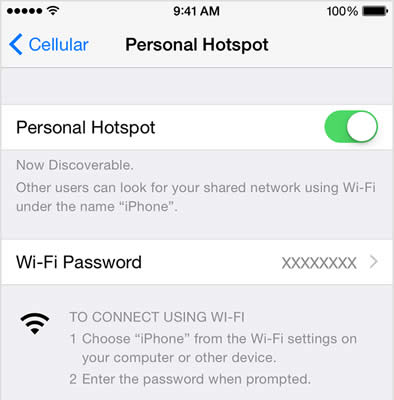
On Windows Phone you go into the ‘Internet Sharing’ section of the settings screen and enable ‘Sharing’ and on BlackBerry you select ‘Network Connections’ in the settings screen and then ‘Mobile Hotspot’.
Whatever the process you’ll want to make sure the Wi-Fi hotspot option (however it’s labelled) is turned on. Again the exact wording for this may differ. It may be called ‘Portable Wi-Fi hotspot’, ‘Personal Hotspot’ or something else similar.
Once you’ve toggled it on you’ll have the option to set a password and in some cases the name for the network, then it will appear as a visible network to any devices which can connect to Wi-Fi networks.
Simply select it as you would any other Wi-Fi network, enter the password and you should then be online, using your smartphone’s data connection.
When you’re no longer using your phone as a Wi-Fi hotspot remember to disable the option, so it no longer broadcasts a network.
Do all phones and tariffs support tethering?
No. Most smartphones do but some may not and any older phone which doesn’t support 3G or 4G won’t. Equally most networks support it and in many cases it comes at no extra cost, but it’s always worth checking your network’s terms and conditions on tethering before using it, especially as these can change at any time.
Don’t assume that just because your phone displays a tethering option that your network allows it. Some networks hide the option, but others don’t and you could be penalised for using it.
Things to be aware of when tethering
When tethering you’re using your phones data allowance, so you could quickly run it down, especially if you’re viewing full desktop sites or watching HD videos.
Be especially careful with this as the device you’re sharing your connection with will see the connection as a standard Wi-Fi network and as such it will install any updates it would normally, potentially devouring your data allowance, so you might want to ensure auto-updates are turned off before tethering a laptop or tablet.
In some cases tethering usage is also capped separately to your main data allowance. For example Three has unlimited data plans, but even if you’re on one of them you can’t use unlimited data towards tethering.
Tethering may also run your battery down a little faster and of course once your phone dies so does your internet connection.
Although tethering is typically only used to share internet with Wi-Fi enabled devices you can in some cases use a USB cable or Bluetooth to connect to devices.
Make sure to always set a password when enabling tethering. You may have the option not to but this will allow anyone in the vicinity to connect to your hotspot.
Finally, as tethering requires a 3G or 4G connection to work you will need a 3G or 4G signal to tether. If your phone can’t get online then it certainly can’t be used to get anything else online.
Alternatives to tethering
If you can’t or don’t want to tether, perhaps because you have a tight data limit on your phone, there are other options.
The most obvious is to use a dongle or MiFi device. These are often sold by mobile networks and are designed specifically to connect tablets, laptops and other Wi-Fi enabled devices to the net using 3G or 4G.
A dongle typically takes the form of a USB stick which you can plug in to a device to get it online, while larger MiFi devices are battery or mains powered hubs which are like a (usually portable) 3G or 4G router.
These devices have the advantage of working with tablets and other devices which don’t have USB ports, as well as allowing multiple devices to connect at once.
However these alternatives all require both additional hardware and an additional data SIM, so they’re potentially more expensive than just sharing your smartphones data.
Of course if your issue is simply that your phone or network doesn’t allow tethering then you could always change your phone or network. Or if you plan to tether to a tablet you could buy one which supports a data SIM for 3G/4G connectivity.