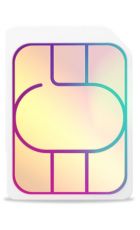The ability to connect to the internet wirelessly, either in your own home or on the move, is largely taken for granted in the UK these days, but the technology that allows us to do so is still a mystery to many consumers.
If you're reading this article, you probably want to know more, so join us for a deep dive into Wi-Fi, where you'll learn how and why this technology that so many of us are reliant on truly works.
What is Wi-Fi?
Wireless connectivity, often known as Wi-Fi, is a technology that allows a PC, laptop, mobile phone, or tablet device to connect at high speed to the internet without the need for a physical wired connection. Wi-Fi (pronounced “Why-Fy”) is a term that was coined by a branding company in 1999 as a name which would be easily recalled, due to its similarity to the then well-known term “hi-fi”.
The technology uses radio signals to transmit information between your Wi-Fi enabled devices and the internet, allowing the device to receive information from the web in the same way that a radio or mobile phone receives sound.
How does it work?
A small device known as a wireless transmitter, or hub, is required; this device receives information from the internet via your home broadband connection. This transmitter (often referred to as a Wireless Access Point, or WAP) then converts this information into radio waves and emits it, effectively creating a small, local area around itself, within which your devices can receive these radio signals if they are fitted with the correct kind of wireless adapter. This area is often termed a Wireless Local Area Network, or WLAN for short.
The radio signals aren’t very strong, which is why the Wi-Fi signal doesn’t travel very far; it will travel far enough to provide coverage throughout the average home and to the street directly outside, for example, but not much further. One wireless hub is usually enough to enable you to connect to the internet in any room in your home, though the signal will be stronger the nearer the hub you are.
When you send information back to the internet – by clicking on a link or sending an email, for example – the process works in reverse; your device sends information via a radio signal to the wireless transmitter, which converts the signal and communicates it back via the broadband connection.
For a device such as a phone or computer to be able to pick up Wi-Fi signals, it needs to have the relevant technology incorporated within it, or have a wireless adapter fitted.
Many devices, such as smartphones and tablets, come ready to accept Wi-Fi signals straight out of the box, whilst others, such as some PCs, will require buying a separate wireless card or adapter, which often comes in the form of a small device which plugs into the USB port of your PC or laptop. This device is known as a broadband “dongle” and can easily be bought on the high street.
{widget}
How do I get started with Wi-Fi?

If you are interested in setting up Wi-Fi in your own home, you will first need to ensure that your internet connection device (known as a router, which will typically be plugged into a phone socket in your home) can transmit the correct signal.
You will likely find that the router given to you when you first purchased your broadband connection can do this already, as most ISPs (Internet Service Providers) have got to the stage where the routers they provide come with this as standard. Ask your service provider if you aren’t sure.
If your current setup does not allow for Wi-Fi, then you will need to upgrade your home infrastructure. Your ISP may be prepared to do this for you for free rather than lose your custom, but if this is not the case, you will want to shop around; most ISPs will be happy to talk you through the process, or you can buy a wireless router on your own easily from many online and high street technology stores.
Once you have your router set up, you need to ensure that every device you wish to have access to the internet via Wi-Fi has the capability to do so. Newer devices are likely to be able to do so without any extra technology, but older or more basic computers may still require a dongle. Your Three smartphone, for example, should be able to access Wi-Fi both in your home and when out and about.
When your devices are Wi-Fi enabled, you will be able to set them up to communicate with your wireless hub. When you first connect to a new hub, you may need to input a security “key” to allow your device to share data with (effectively “talk to”) the hub; this key is usually a string of letters and numbers, and can be found on a sticker on the hub itself. You should only need to do this once, as you can set your device to remember this key in future.
You may wish to set up a personal password which will be required for a device to access your router and use your wireless internet connection. If you don’t, then it is easy for anyone within the range of your wireless internet connection with a Wi-Fi enabled device to use your connection on their device; this not only poses a security risk, but could also allow someone to download a large amount of data via your connection, which could get expensive if you are on a broadband package with a limited amount of usage allowed.
As with the router key, you can tell devices to remember this password, so you don’t actually need to type it in every time you want to access the web.
What about 4G broadband and 5G broadband?
When we talk about Wi-Fi we’re typically talking about a conventional fibre broadband connection, where internet is piped to your premises through cabling before being beamed to devices, but 4G and 5G broadband also deliver Wi-Fi.
The end result is similar, but the routers here don’t require a phone line or any fibre cabling to your premises. Instead, they hook onto 4G and 5G signals wirelessly just like your smartphone, and then beam them to the rest of your devices.
What are the advantages of Wi-Fi?
One key advantage of having Wi-Fi enabled devices is that they will allow you to connect to other Local Area Networks (and thus to the internet) when you are out and about, as well as to your home network. Whilst almost all phones will allow connection to the internet through the phone signal, this can be patchy, and sometimes costly depending on your phone tariff.
When travelling abroad for example, the ability to use a local LAN for free can be preferable to paying roaming charges for internet connection via a phone network – though of course some networks such as Three let you use your mobile data in many destinations at either a low cost or at no extra cost.
Many cafes and shops have established their own WLANS which are often free to use; you may need to enter a password when you first try to connect, but this password is usually simple and displayed widely around the premises. You may not get as fast a connection as you get at home, as many people may be sharing the connection simultaneously, but the service should be good enough for general browsing.