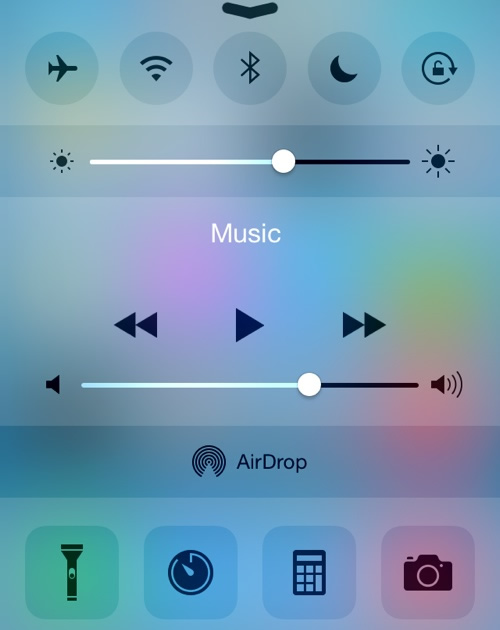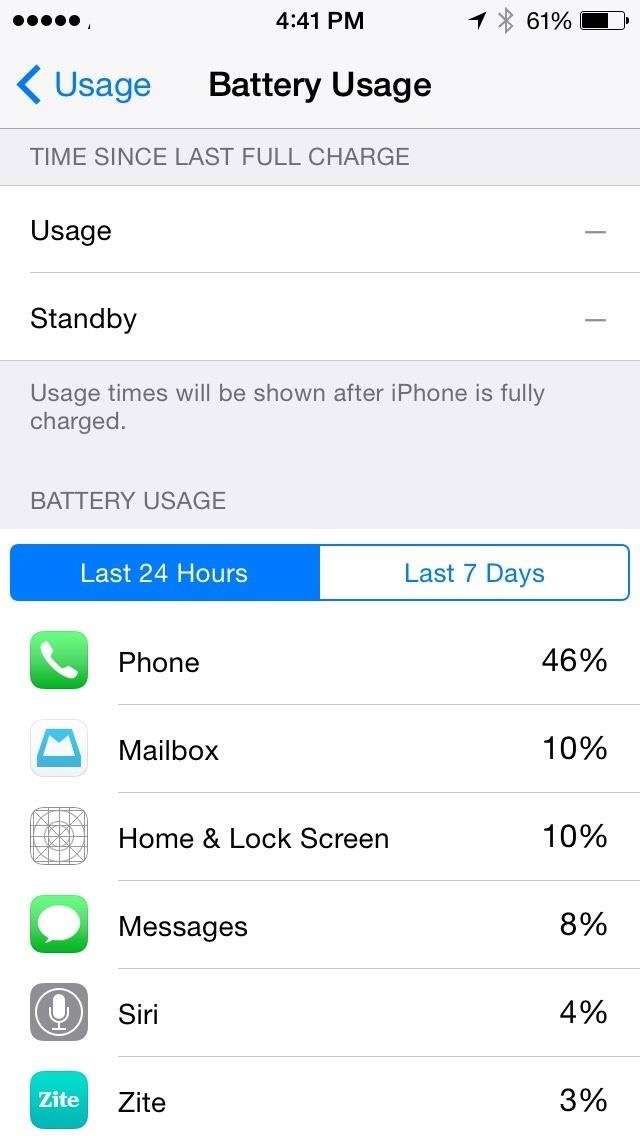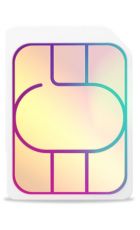If you’ve got an iPhone 6 or iPhone 6 Plus then you should already be enjoying quite good battery life, but it could always be better and if you’re on an older model then you’ll need all the help you can get.
That’s where these five battery saving tips come in. They cover both the obvious and the not so obvious and with all of them at your disposal you should be able to keep your handset going substantially longer.
Turn things off when you’re not using them
This is obvious on the face of it, but the sheer number of things you could be turning off may have escaped you. 3G for example is always worth turning off if you could be connected to a Wi-Fi network.
But on the other hand if Wi-Fi signal is weak or you’re somewhere without a Wi-Fi network it’s worth turning Wi-Fi off instead, as otherwise it will drain power in the background hunting for a network to connect to.
Bluetooth should always be turned off unless you’re actively using it, as should AirDrop and if you don’t need to use any sort of service on your phone, for example when you’re going to bed, you could even turn Airplane mode on. You won’t be able to make or receive calls, send or receive texts or use GPS or data, but you’ll save a hefty chunk of battery in the process.
This is also useful if your battery is running desperately low on juice, though of course it limits what you can do with your phone. Handily all of these toggles are accessible from Control Centre, so you can easily turn them on and off as needed.
Another thing you might want to consider switching off is Location Services. This requires you to head into Settings > Privacy and you can either switch it off for everything or for specific apps.
You’ll probably want to keep it switched on for at least some things, since without it maps won’t be able to find you, but you may find some apps use it in ways that don’t benefit you and as a last ditch attempt to keep your phone alive it’s worth being aware of.
Take control of the display
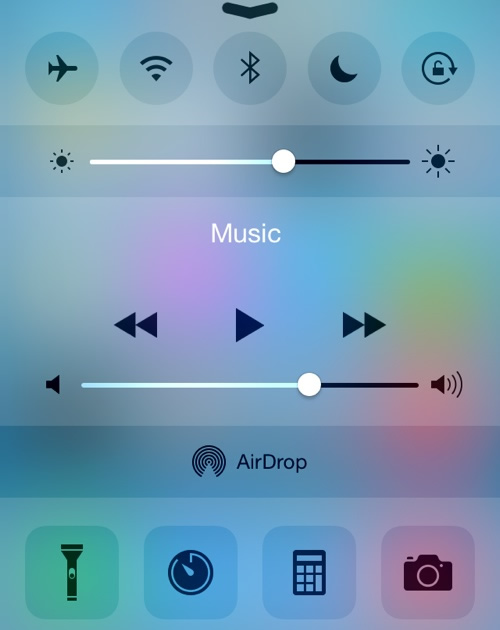
Your phone’s screen is likely to be the single biggest battery eater, which is why it plummets so fast when the screen is on even when you’re not doing anything too demanding. Obviously you need the screen on to actually use your iPhone, but there are ways to limit the drain.
First off you might want to lower the brightness. You can probably set it quite low as while it might seem overly dim at first you’ll likely get used to it and it will conserve a huge amount of battery life.
At the very least if you like a bright screen turn auto-brightness on, so that it will only be bright when needed, but this still isn’t as effective from a battery saving perspective as just having it permanently on a low setting.
The other thing you can do is change how long the screen stays on for after it’s woken up. Head into Settings > General and select ‘Auto-Lock’, then set it to 1 minute. That way the screen will automatically turn off after 1 minute of inactivity.
In most cases that just makes sense, as if you’re not interacting with your screen chances are you aren’t using it, and don’t worry if you’re watching a video or something that counts as an interaction.
Not only does this save battery by ensuring the screen isn’t on when it doesn’t need to be, but it potentially makes your phone a little bit more secure if you also have lock screen security, as it ensures the phone is quickly locked.
Check for misbehaving apps
Sometimes its specific apps that are killing your battery, so to find out which apps are the culprits go to Settings > General > Usage > Battery Usage. You’ll be able to see the apps that you’ve used over the last 24 hours or 7 days in order of how much strain they’ve put on the battery.
Now a big drain doesn’t necessarily mean the app is misbehaving, especially if it’s one you use a lot, like Facebook or Safari. But if you’re getting a big drain on an app you don’t use much or one which you can live without you might want to consider not using it.
Turn vibrate off
You might think that turning the sound off is a good way to save battery and it certainly helps, but vibrate is a far bigger drain, as it has to drive a motor which causes the vibrations. You probably don’t need both vibrate and sounds on, so turn vibrate off if you want to get more out of your battery.
Tweak background services
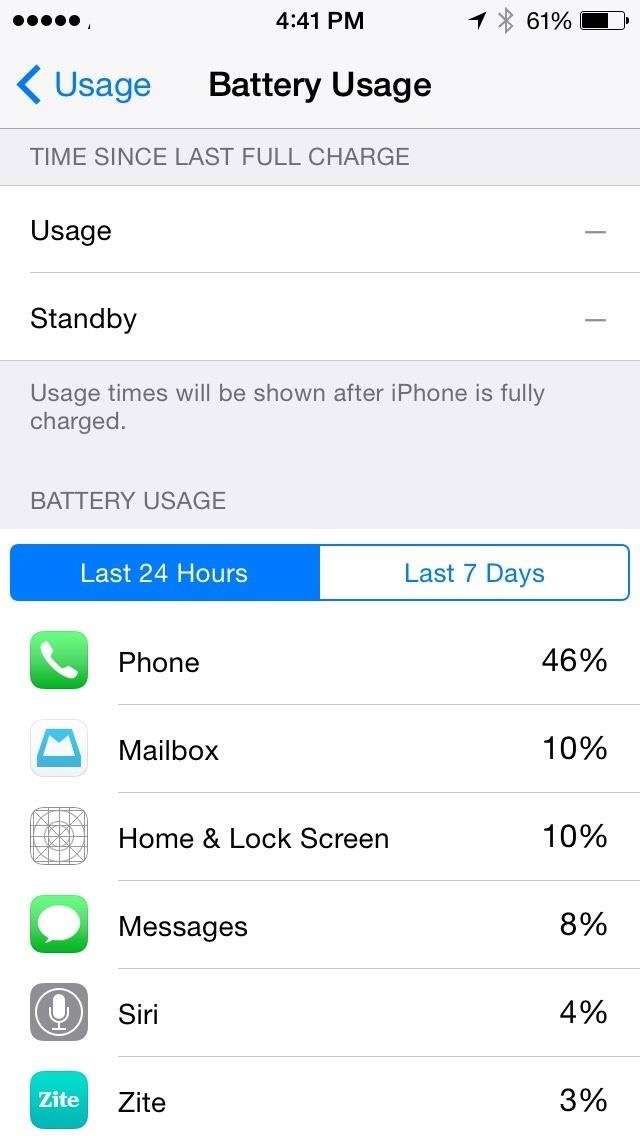
A whole lot goes on in the background with your iPhone and these processes can steadily tick the battery down without you laying a finger on the phone, so it’s worth being aware of them and potentially turning some of them off.
For example you quite possibly get email pushed to your phone, so that an alert pops up every time a new message arrives. This is undeniably handy but it’s also a drain, as the email app is constantly checking for new messages.
Better to turn it off and manually check for emails, or if you don’t want to do that then at least set the app to only fetch new mail at set intervals of every 15, 30 or 60 minutes, which can be toggled from Settings > Mail, Contacts, Calendars.
Various other apps also send you notifications, which not only requires them to run in the background but also turns your screen on when an alert comes through. Some of these are handy but others probably less so, but fortunately you can easily customise what notifications you get.
Just go to Settings > Notifications Centre and scroll down to the ‘Include’ section. From there you’ll be able to toggle exactly which apps can send you notifications.
iCloud also works in the background, syncing your data. This is good for keeping things backed up, but if you’re running low on battery you might want to turn off some or all of the things which it syncs, by heading into Settings > iCloud.
Even Spotlight can be a background drain, so if you’re low on battery head to Settings > General > Spotlight Search and turn off some or all of the categories.
One of the biggest drains though is automatic app updates. These ensure you’re always running the latest version of things, but they can decimate your battery life, so if you don’t mind manually updating head into Settings > iTunes & App Store and make sure updates are turned off under the ‘Automatic Downloads’ section.